Kathmandu – If you want to turn off autoplay social media videos, you’re not alone. Social media autoplay videos can drain your data, create unwanted distractions, and expose you to content you’d rather avoid. Whether you’re looking to save mobile data, avoid graphic content, or simply have better control over your social media experience, learning how to turn off autoplay social media features is essential.
In this comprehensive guide, we’ll show you exactly how to turn off autoplay social media videos across all major platforms including Facebook, Instagram, TikTok, X (Twitter), and more.
Why Turn Off Autoplay Social Media Videos?
Before we dive into the step-by-step instructions to turn off autoplay social media features, let’s understand why this matters:
Data Conservation
When you turn off autoplay social media videos, you can save significant amounts of mobile data. Video content consumes substantially more data than text or images.
Reduced Distractions
Watching violent content on social media can trigger PTSD-like symptoms, making it crucial to turn off autoplay social media content that might be disturbing.
Better Battery Life
Videos drain your device’s battery faster. When you turn off autoplay social media features, your device’s battery lasts longer.
Improved Focus
Autoplay videos can be distracting during work or study time. Learning to turn off autoplay social media helps maintain better focus.
How to Turn Off Autoplay Social Media on Facebook
To turn off autoplay social media videos on Facebook:
Desktop Version:
- Click your profile picture icon in the top right corner
- Navigate to Settings > Preferences > Media > Video Playback > Never
- Select “Never” to completely turn off autoplay social media videos
Mobile App:
- Tap your profile picture in the bottom navigation
- Scroll to “Settings & Privacy”
- Select “Preferences” then “Media”
- Choose “Never” under Video Playback to turn off autoplay social media content
How to Turn Off Autoplay Social Media on Instagram
To turn off autoplay social media videos on Instagram:
Mobile App Method:
- Tap your profile picture in the bottom-right corner
- Navigate to Profile > Settings and activity > Your app and media > Media quality > Use less cellular data
- This will effectively turn off autoplay social media videos when using mobile data
Alternative Method:
- Go to Settings and Activity
- Select “Your App and Media”
- Choose “Media Quality”
- Enable “Use less cellular data” to turn off autoplay social media on mobile networks
How to Turn Off Autoplay Social Media on X (Twitter)
To turn off autoplay social media videos on X:
Desktop:
- Navigate to your profile picture in the top left to access the sidebar
- Click “Settings and privacy”
- Select “Data usage”
- Turn off “Video autoplay” to turn off autoplay social media content
Mobile App:
- Tap your profile picture and open the “Settings and privacy” tab
- Click on “Accessibility, display, and languages”
- Find “Data usage” settings
- Disable autoplay to turn off autoplay social media videos
How to Turn Off Autoplay Social Media on TikTok
To turn off autoplay social media features on TikTok:
Mobile App:
- Open TikTok and go to your profile
- Tap the three lines menu (hamburger menu)
- Select “Settings and privacy”
- Choose “Cellular data use”
- Enable “Data saver” to turn off autoplay social media when using mobile data
How to Turn Off Autoplay Social Media on YouTube
To turn off autoplay social media content on YouTube:
Desktop:
- Sign in to your YouTube account
- Click your profile picture
- Select “Settings”
- Choose “Playback and performance”
- Turn off “Autoplay next video” to turn off autoplay social media content
Mobile App:
- Open the YouTube app
- Tap your profile picture
- Go to “Settings” > “Autoplay”
- Turn off “Autoplay next video” to turn off autoplay social media features
How to Turn Off Autoplay Social Media on LinkedIn
To turn off autoplay social media videos on LinkedIn:
Desktop:
- Click “Me” in the top navigation
- Select “Settings & Privacy”
- Click “Account preferences”
- Choose “Site preferences”
- Find “Autoplay videos” and turn it off to turn off autoplay social media content
Mobile App:
- Tap your profile picture
- Go to “Settings”
- Select “Account preferences”
- Turn off “Autoplay videos” to turn off autoplay social media features
Browser-Level Solutions to Turn Off Autoplay Social Media
You can also turn off autoplay social media content at the browser level:
Chrome:
- Open Chrome Settings
- Go to “Site Settings” > “Additional content settings” > “Media”
- Choose to block autoplay or allow it only with sound
Firefox:
- Type “about:config” in the address bar
- Search for “media.autoplay.default”
- Set the value to “5” to completely turn off autoplay social media content
Safari:
- Go to Safari > Preferences
- Click “Websites” tab
- Select “Auto-Play” in the sidebar
- Set to “Never Auto-Play” to turn off autoplay social media videos
Advanced Tips to Turn Off Autoplay Social Media
Use Data Saver Modes
Most apps have data saver modes that automatically turn off autoplay social media content when enabled.
Check App Permissions
Review and modify app permissions to control how social media apps behave with autoplay features.
Use Third-Party Apps
Consider using third-party social media clients that offer better control over autoplay settings.
Accessibility Benefits When You Turn Off Autoplay Social Media
Autoplay is a serious accessibility issue. When you turn off autoplay social media content, you create a more accessible experience for:
- Users with hearing impairments
- People with cognitive disabilities
- Those with limited data plans
- Users in low-bandwidth environments
Troubleshooting Autoplay Issues
If you’re still experiencing autoplay after attempting to turn off autoplay social media features:
Clear Cache and Data
- Clear your browser cache
- Clear app data for social media apps
- Restart your browser or app
Update Apps
Ensure all social media apps are updated to their latest versions for the most current autoplay controls.
Check Network Settings
Some network providers have their own autoplay settings that might override app preferences.
The Future of Autoplay Controls
As more users seek to turn off autoplay social media content, platforms are responding with better controls and more granular settings. Recent updates have made it easier to manage autoplay preferences across different content types.
Summary: Why You Should Turn Off Autoplay Social Media
Learning how to turn off autoplay social media videos provides numerous benefits:
- Data savings: Reduce mobile data consumption significantly
- Battery conservation: Extend device battery life
- Enhanced privacy: Better control over content consumption
- Improved accessibility: More inclusive social media experience
- Reduced distractions: Better focus during work or study
By following this guide to turn off autoplay social media features, you’ll have complete control over your social media video experience across all major platforms.
Remember that social media platforms frequently update their interfaces, so the exact steps to turn off autoplay social media content may vary slightly. However, the general principles and locations of these settings remain consistent.
Take control of your social media experience today by implementing these methods to turn off autoplay social media videos and enjoy a more intentional, data-efficient browsing experience.


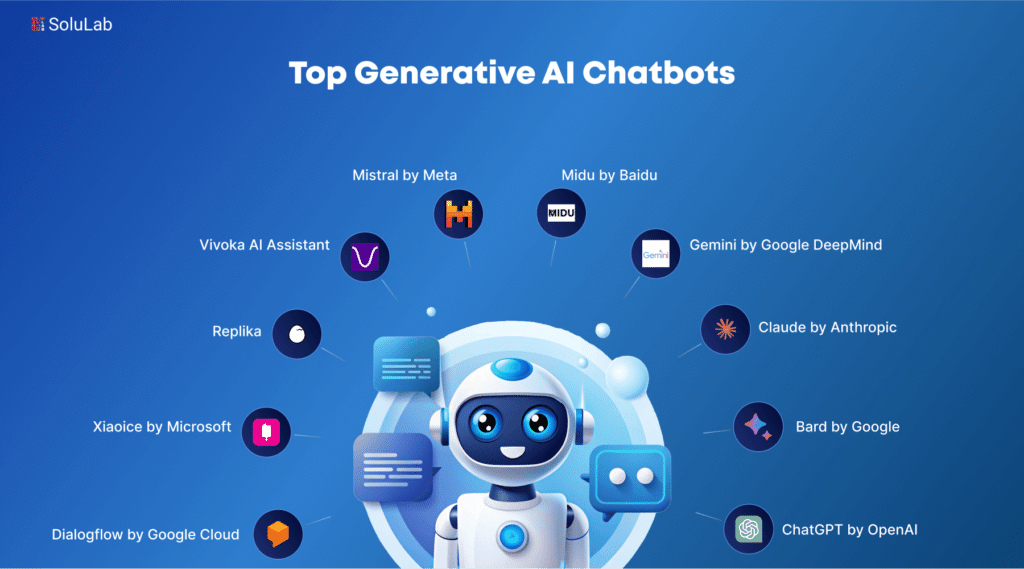

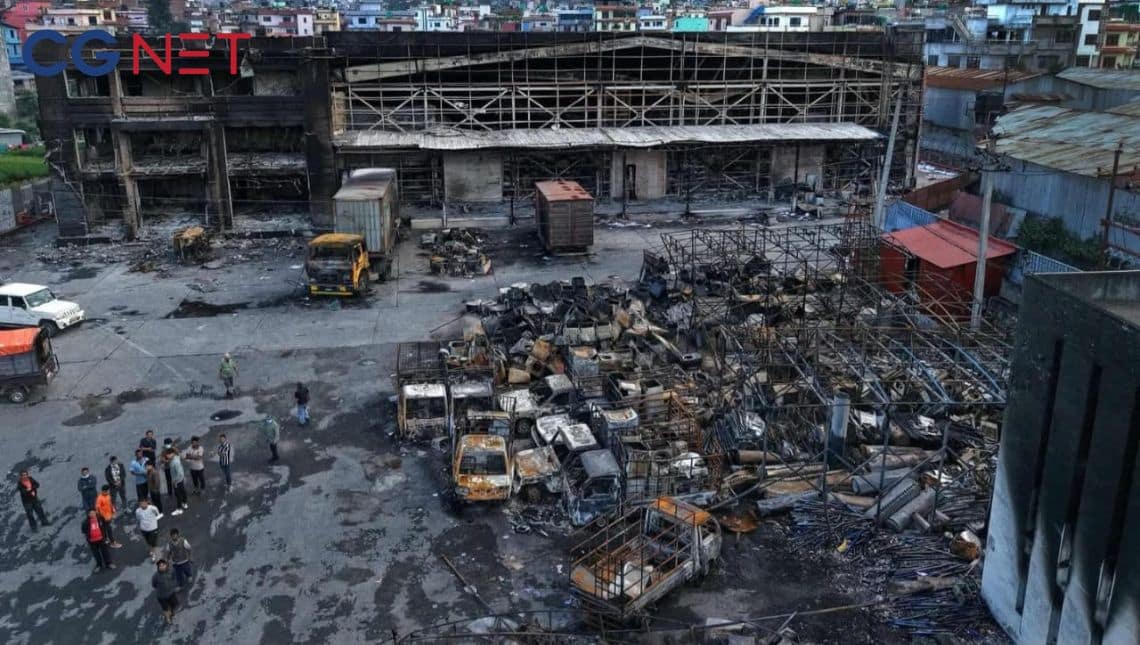


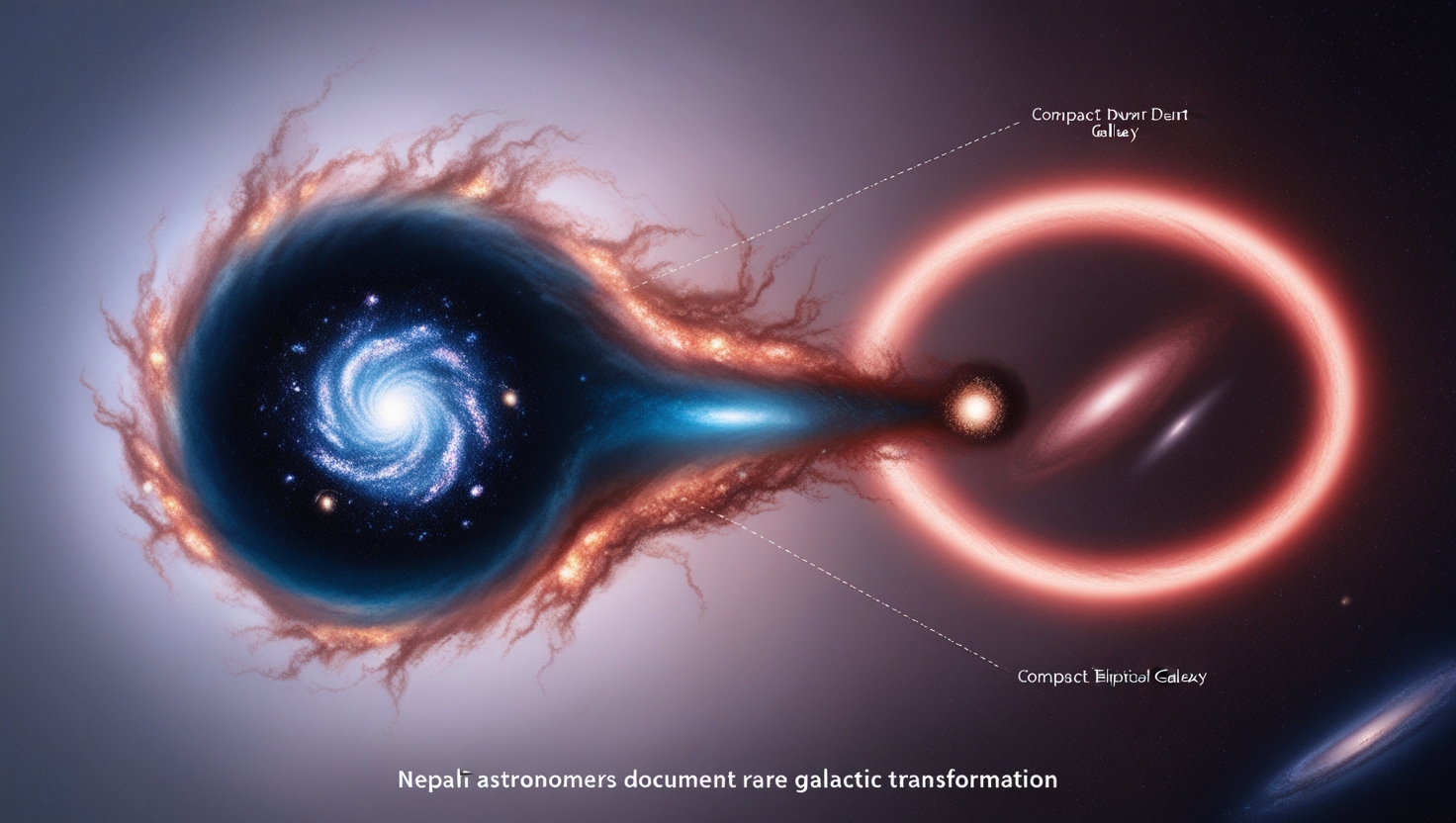
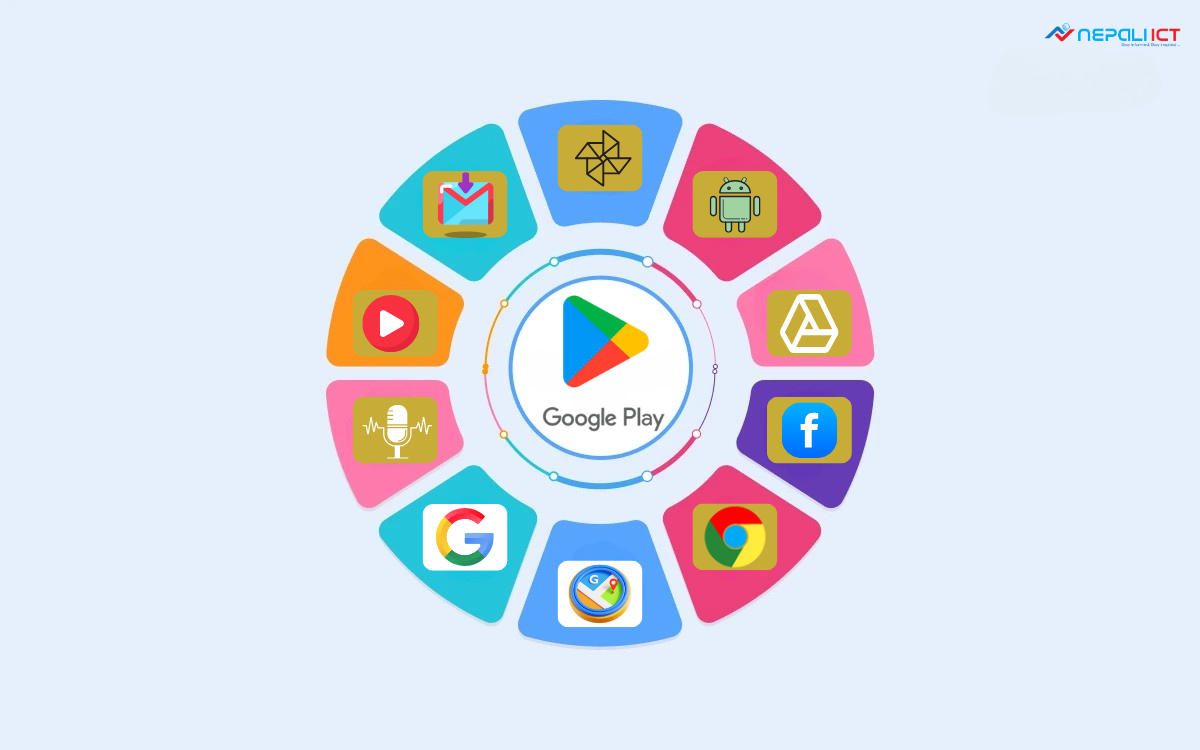
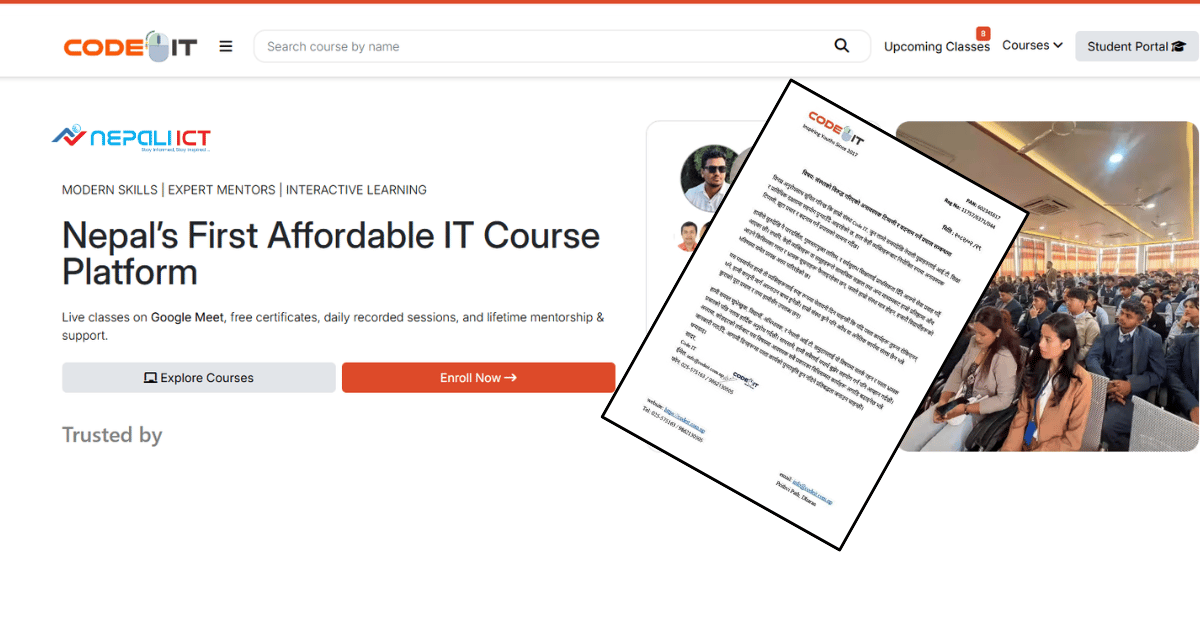












Comments