Kathmandu-Social media autoplay videos can drain your data, create unwanted distractions, and expose you to content you’d rather avoid. Whether you’re looking to conserve cellular data, reduce the addictive nature of social platforms, or simply maintain better control over your viewing experience, learning how to turn off autoplay social media features is essential for a more mindful digital experience.
Why You Should Turn Off Autoplay Social Media Videos
Before diving into the step-by-step instructions, it’s important to understand the benefits of disabling autoplay:
- Data Conservation: Autoplay videos consume significant cellular data
- Reduced Distractions: Prevents unwanted content from capturing your attention
- Better Control: Allows you to choose what content to engage with
- Battery Preservation: Reduces device battery drain from constant video loading
- Improved Focus: Helps maintain concentration while browsing social feeds
How to Turn Off Autoplay Social Media on Facebook
Facebook offers the most straightforward approach to turn off autoplay social media content. Here’s how to disable autoplay videos and GIFs:
Desktop and Mobile Steps:
- Click or tap your profile picture icon (top-right on desktop, bottom navigation on mobile)
- Scroll down to “Settings & Privacy”
- Select “Preferences”
- Choose “Media” from the menu
- Find “Video Playback” settings
- Select “Never” to completely disable autoplay
Quick Path: Settings → Preferences → Media → Video Playbook → Never
This setting will prevent videos from automatically playing in both your News Feed and Stories, giving you complete control over when video content loads.
Instagram: Partial Solution to Turn Off Autoplay Social Media
While Instagram doesn’t offer a complete autoplay disable feature, you can significantly reduce automatic video playback:
Steps for Data Conservation:
- Tap your profile picture in the bottom-right corner
- Tap the menu icon (three horizontal lines) in the upper-right
- Navigate to “Settings and activity”
- Select “Your app and media”
- Choose “Media quality”
- Toggle on “Use less cellular data”
Quick Path: Profile → Settings and activity → Your app and media → Media quality → Use less cellular data
Note: This method doesn’t completely turn off autoplay social media content on Instagram but reduces data usage and slows down video loading when not connected to Wi-Fi. Instagram also won’t autoplay sounds unless you interact with a post first.
X (Twitter): Comprehensive Autoplay Control
X (formerly Twitter) provides robust options to turn off autoplay social media videos:
Primary Method – Disable Video Autoplay:
- Navigate to your profile picture (top-left to access sidebar)
- Select “Settings and privacy” (may be under three dots on mobile)
- Scroll to “Accessibility, display, and languages”
- Choose “Data usage”
- Turn off “Video autoplay”
Additional Step – Disable Media Previews:
- Return to “Settings and privacy”
- Select “Display and sound”
- Toggle off “Media previews”
Quick Paths:
- Settings and privacy → Accessibility, display, and languages → Data usage → Video autoplay
- Settings and privacy → Display and sound → Media previews
Bluesky: Simple Autoplay Disable
Bluesky offers the most user-friendly approach to turn off autoplay social media content:
Steps:
- Tap the three-line icon (upper-left on mobile, sidebar on desktop)
- Choose “Settings” at the bottom of the list
- Select “Content and media”
- Toggle off “Autoplay videos and GIFs”
Quick Path: Settings → Content and media → Autoplay videos and GIFs
Threads: Current Limitations
Unfortunately, Meta’s Threads platform does not currently offer options to turn off autoplay social media videos. Users hoping to disable autoplay on Threads will need to wait for future updates to the platform.
Platform-Specific Considerations
- Most comprehensive autoplay controls
- Works across Feed and Stories
- Complete disable option available
- Limited control options
- Focus on data conservation rather than complete disable
- Sound autoplay already restricted
X (Twitter)
- Dual approach: video autoplay and media previews
- Most thorough customization options
- Separate controls for different content types
Bluesky
- Simplest implementation
- Clear toggle for all autoplay content
- User-friendly interface
Threads
- No current options available
- May be added in future updates
Additional Tips for Managing Social Media Autoplay
Browser Settings
Consider adjusting your web browser’s autoplay policies for additional control when accessing social media through web browsers.
Data Management
Monitor your data usage before and after implementing these changes to see the impact of disabling autoplay features.
App Updates
Social media platforms frequently update their interfaces and settings. Bookmark this guide and check for setting location changes after major app updates.
Benefits of Disabling Autoplay
Data Savings
Users typically see 30-50% reduction in social media data consumption after learning how to turn off autoplay social media features.
Improved User Experience
- Reduced unwanted content exposure
- Better control over consumption habits
- Improved device performance
- Extended battery life
Enhanced Privacy
Disabling autoplay can also limit tracking and data collection associated with video engagement metrics.
Troubleshooting Common Issues
Settings Not Saving
- Ensure you’re using the latest app version
- Check your internet connection when changing settings
- Log out and back in if settings don’t persist
Partial Autoplay Still Occurring
- Some platforms may still show thumbnail previews
- Cached content might continue playing temporarily
- Restart the app after changing settings
Learning how to turn off autoplay social media videos is an essential skill for managing your digital wellness and data usage. While each platform offers different levels of control, implementing these settings across your social media apps will significantly improve your browsing experience.
Facebook and Bluesky offer the most comprehensive solutions, while Instagram and X provide partial controls. Threads users will need to wait for future updates. Regular review of these settings ensures you maintain control over your social media consumption habits.
Remember to periodically check these settings, as app updates may reset your preferences or change menu locations. Taking control of autoplay features is a simple but effective step toward more mindful social media usage.


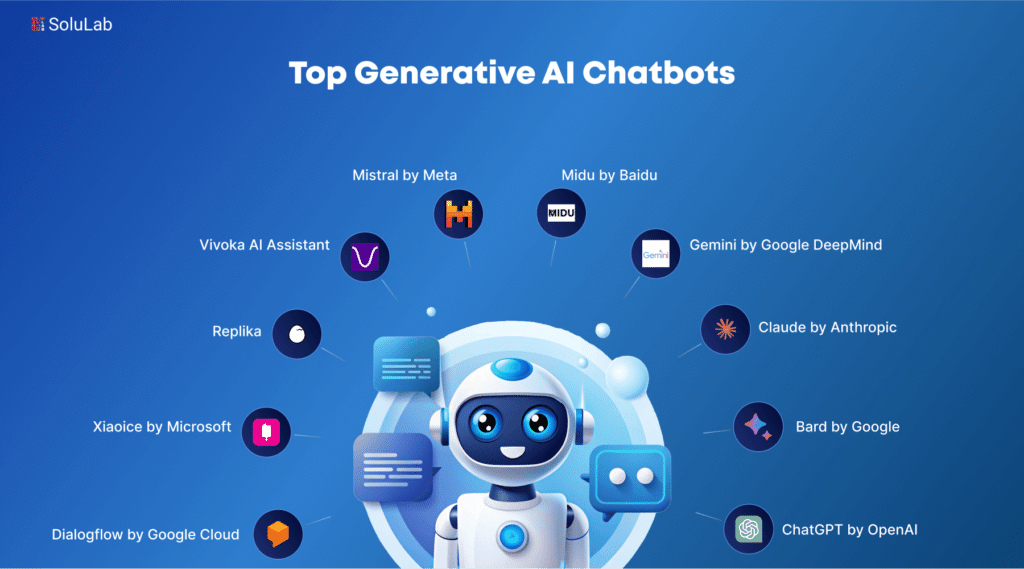

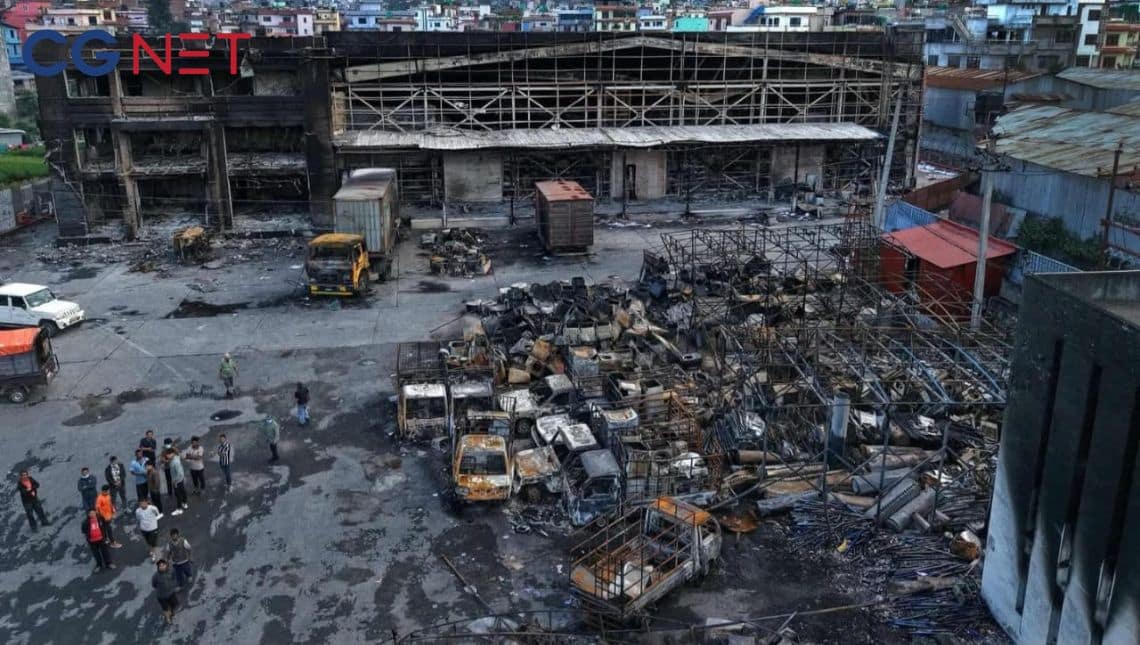


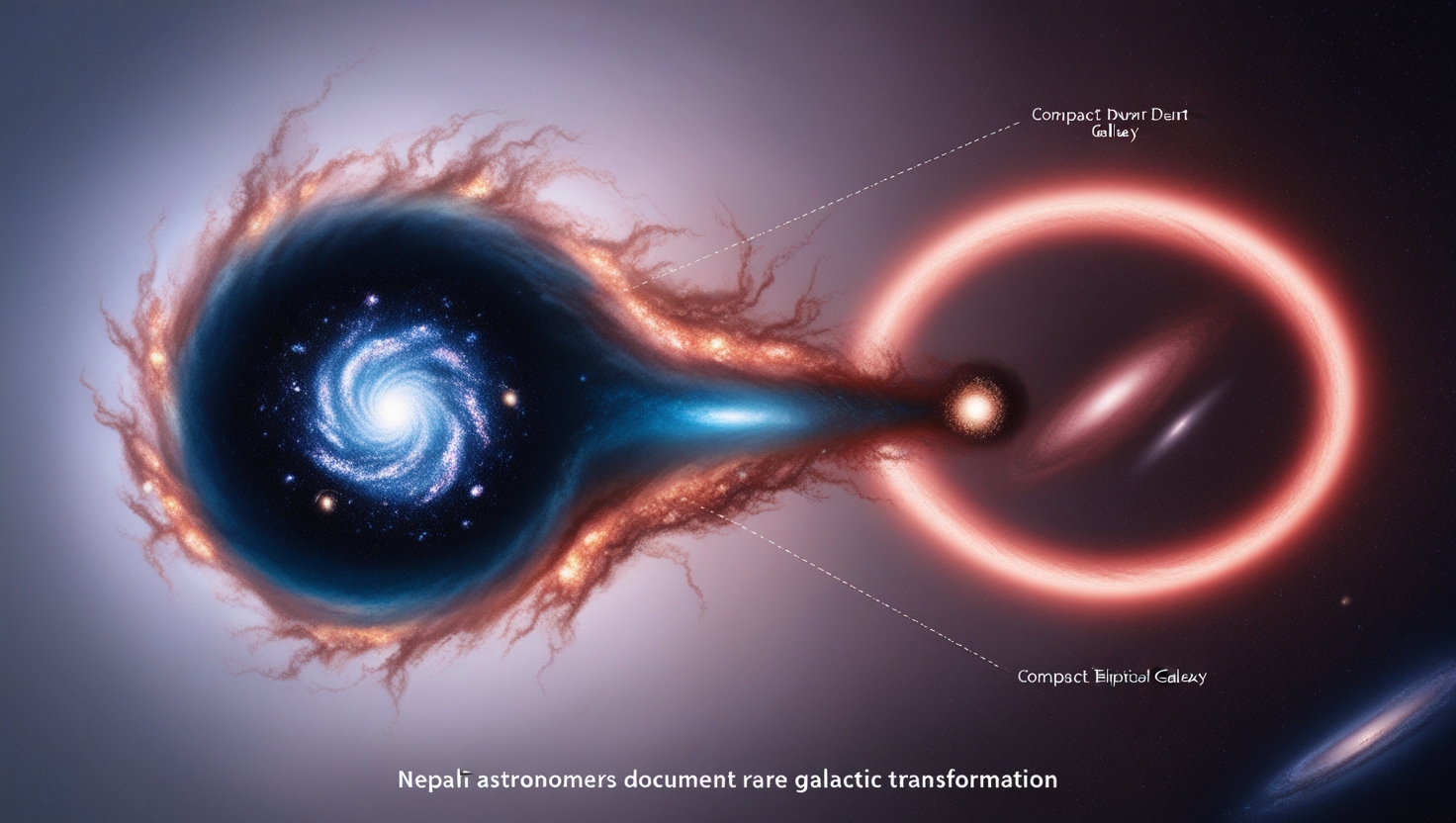
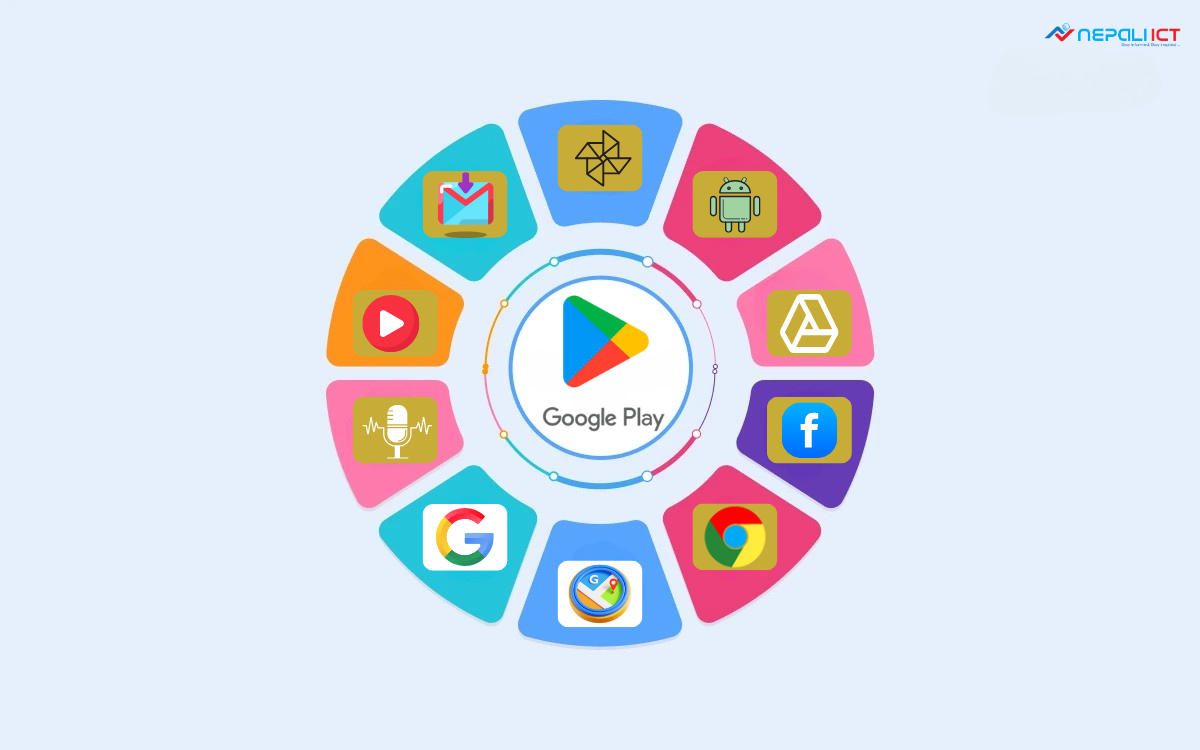
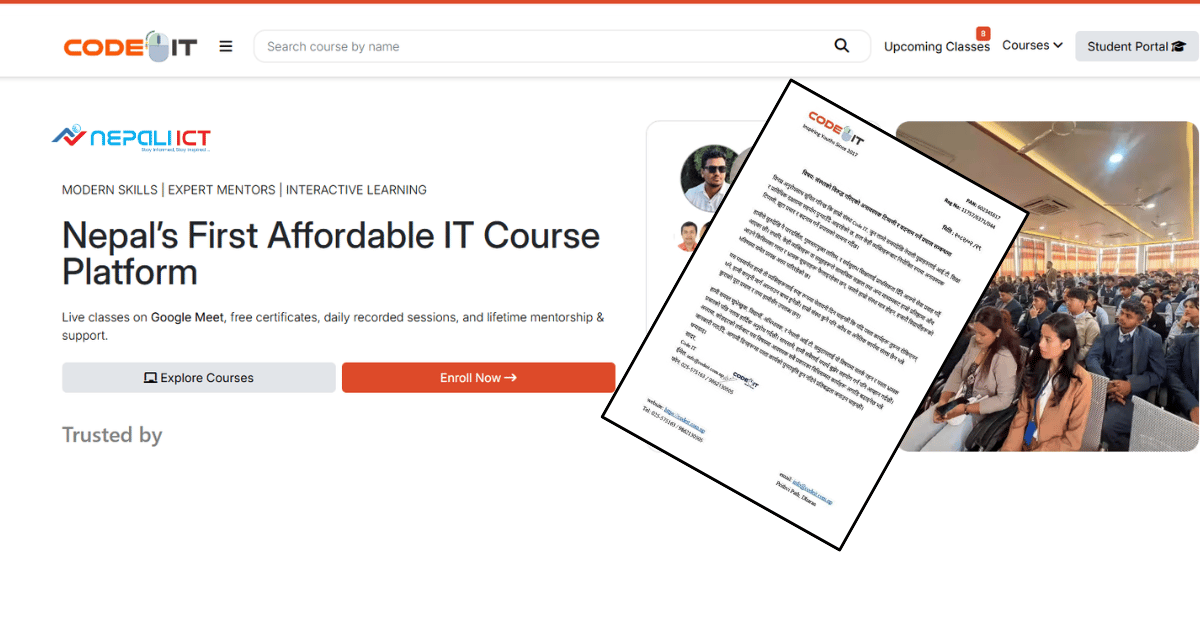












Comments