Kathmandu-In today’s digital era, signing documents no longer requires printing, signing, and scanning. Whether it’s an official government document, a legal contract, a banking form, or any other important file, you can now add your signature directly to a PDF.
With mobile apps, online tools, or built-in computer software, adding a digital signature is quick and hassle-free. While multiple tools are available, Adobe Acrobat Reader remains one of the most popular choices.
Signing a PDF on Mobile for Free
Adobe Acrobat Reader’s mobile app allows users to sign PDFs without any cost. The desktop version, however, requires a paid subscription for advanced features. Alternatively, Adobe offers a free online tool for signing documents.
Here’s how to sign a PDF using Adobe’s mobile app:
-
Download the Adobe Acrobat Reader app (available for both iOS and Android).
-
Open the app and load the PDF file that needs signing.
-
Tap ‘Fill & Sign’, located in the toolbar at the bottom.
-
Select the pen icon and tap ‘Add Signature’.
-
Create your signature by drawing with your finger or stylus, or upload a scanned image of your signature.
-
Once satisfied, tap ‘Done’ and place the signature in the appropriate location.
If your phone lacks storage, online tools like iLovePDF, SmallPDF, and Adobe’s online service allow you to sign PDFs without installing any software.
Signing a PDF on Desktop or Laptop
For desktop users, Adobe Acrobat Reader DC provides similar functionality. Follow these steps:
-
Download and install Adobe Acrobat Reader DC on your computer.
-
Open the PDF file that requires a signature.
-
Navigate to ‘Tools’ > ‘Fill & Sign’.
-
Click ‘Sign’ and select ‘Add Signature’.
-
Choose to type, draw, or upload an image of your signature.
-
Click on the document to place your signature, then save and send the file.
Since the desktop version requires a paid subscription for advanced features, using the free mobile app is often recommended.
Alternative Methods Without Adobe Acrobat
If you prefer not to install software, there are other easy ways to sign PDFs:
-
Windows Users: Use Microsoft Edge to open the PDF, select the ‘Draw’ tool, and sign with a mouse or touchscreen.
-
Mac Users: Open the PDF in Preview App, choose ‘Markup’ > ‘Sign’, and sign using a trackpad or mouse.
While built-in tools may lack advanced features, they offer a quick and effective way to sign documents digitally.

Nepaliict
- iPhone 17 Nepal Launch: Price, Features & Availability Guide 2025
- AI Chatbots Being Used to Create Dangerous Email Scams Targeting Elderly People
- How to Turn Off Autoplay on Your Social Media Feeds: Complete Platform Guide
- CG Net Data Center Destroyed by Arson Attack: Internet Services Gradually Resuming
- Hukut Store Launches Exciting ‘Spin and Win’ Dashain Offer: Win Scooters to iPhone 17


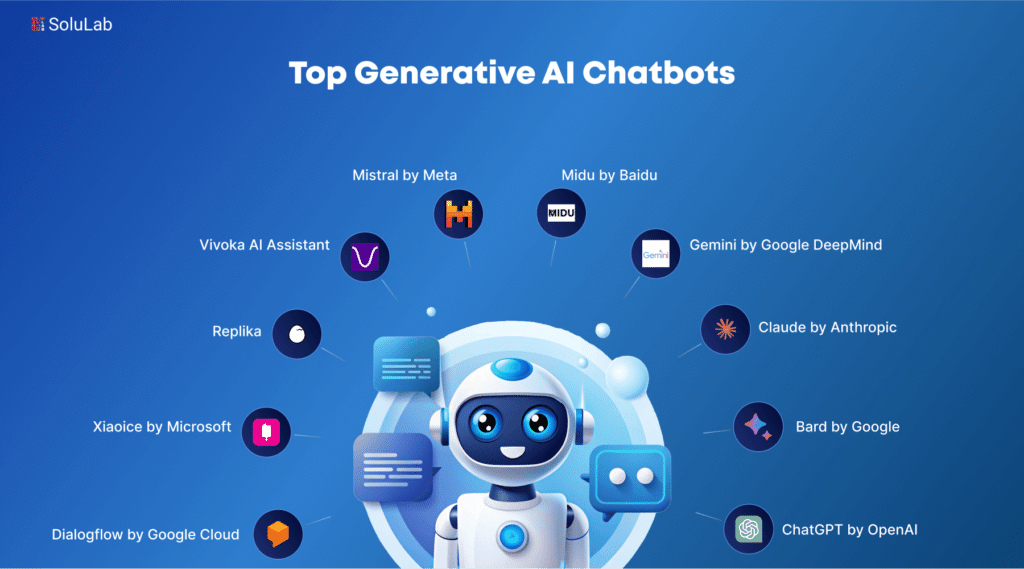

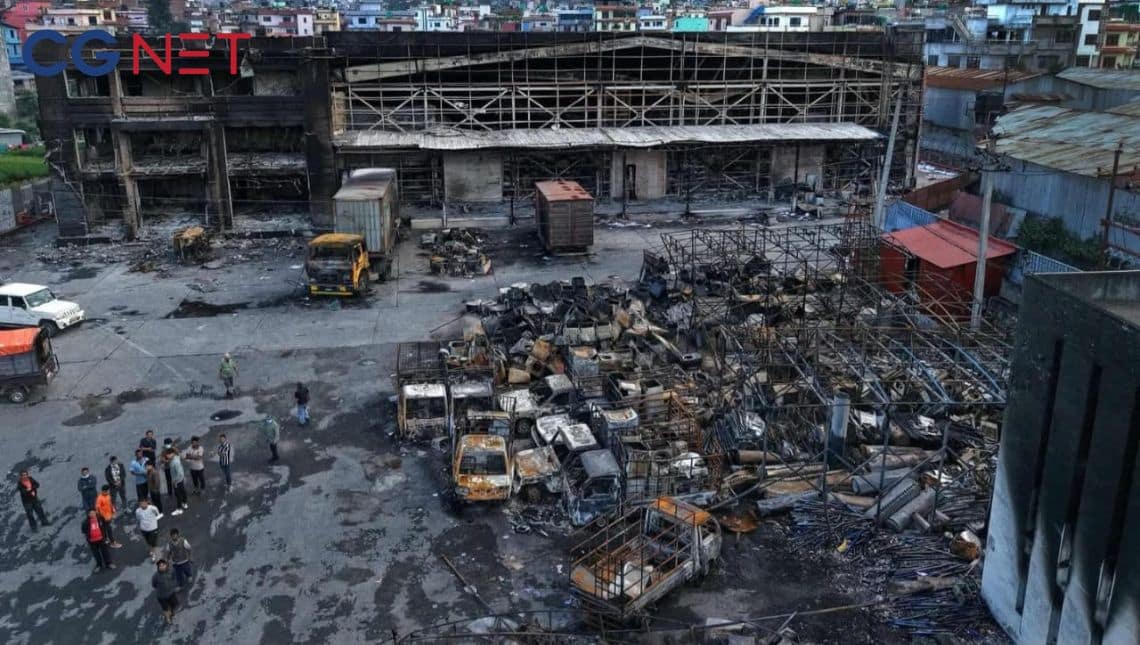


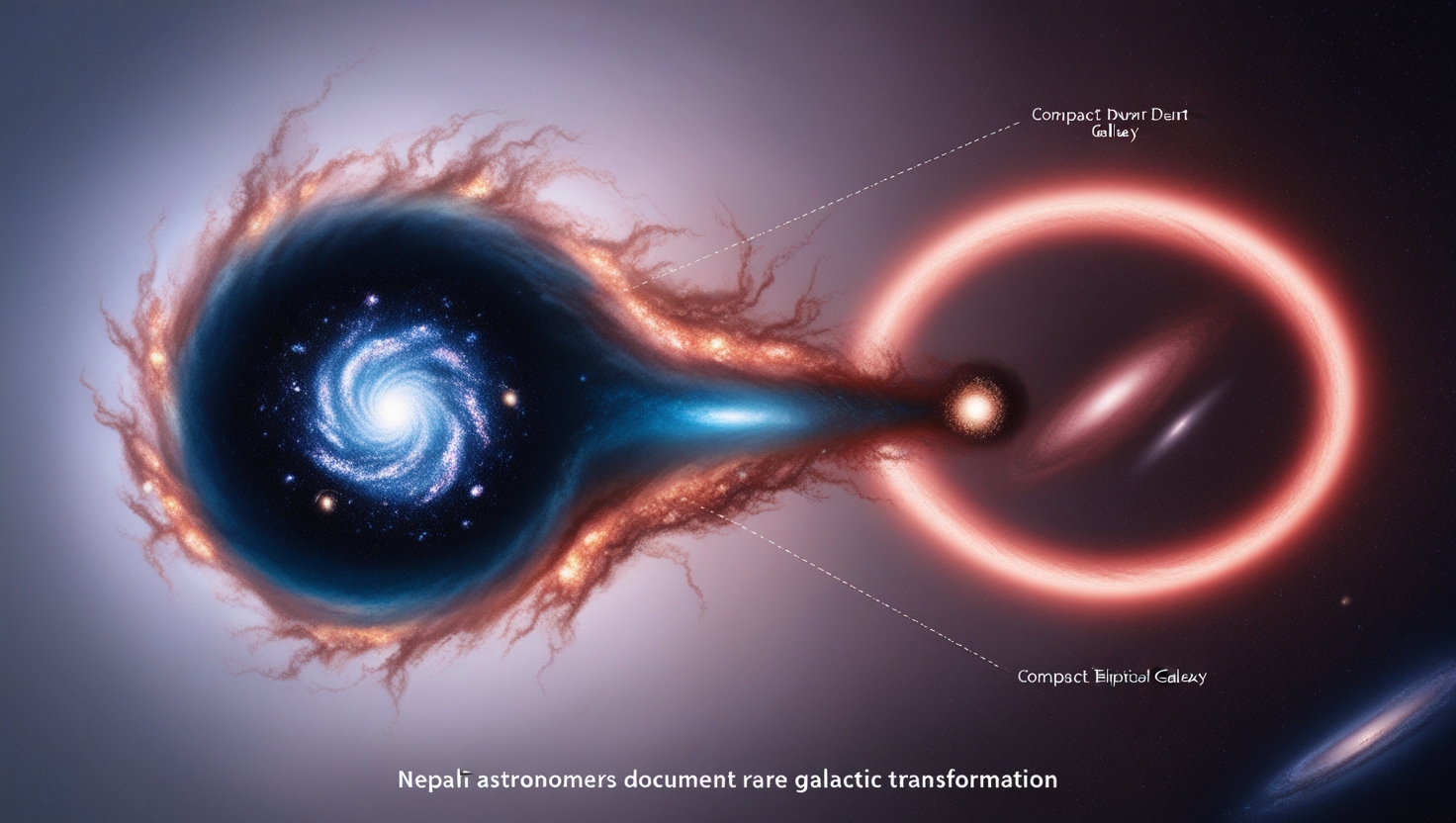
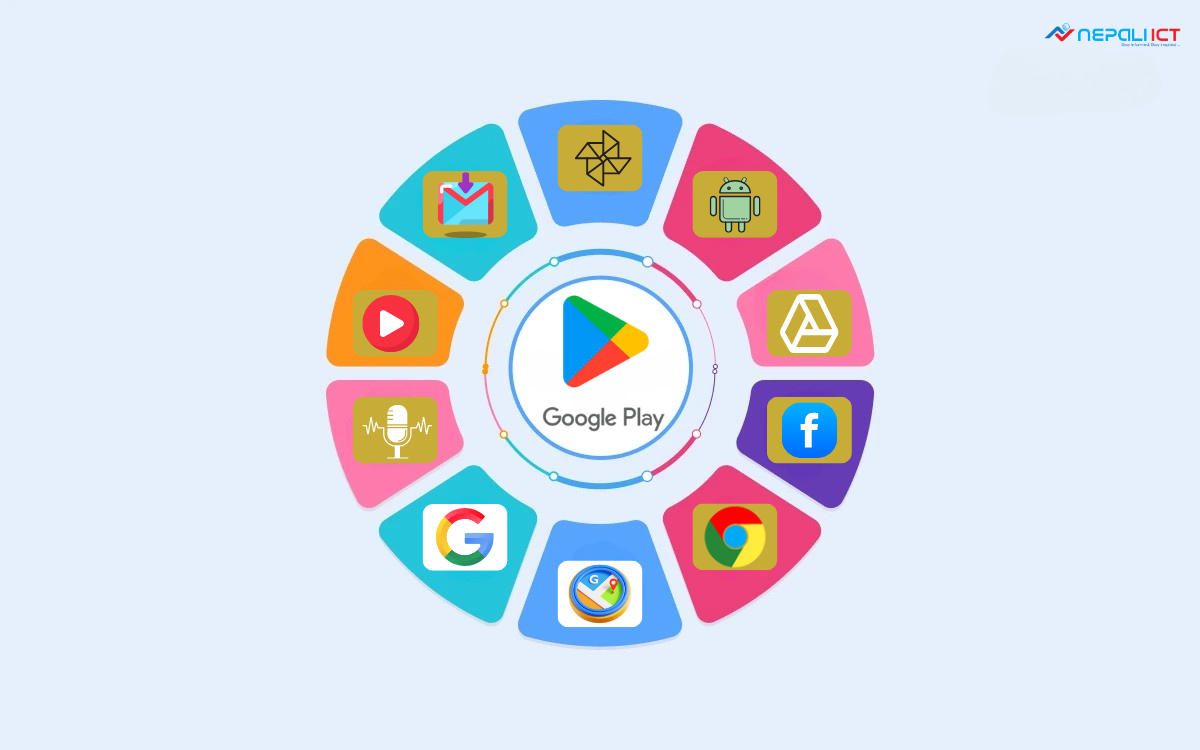
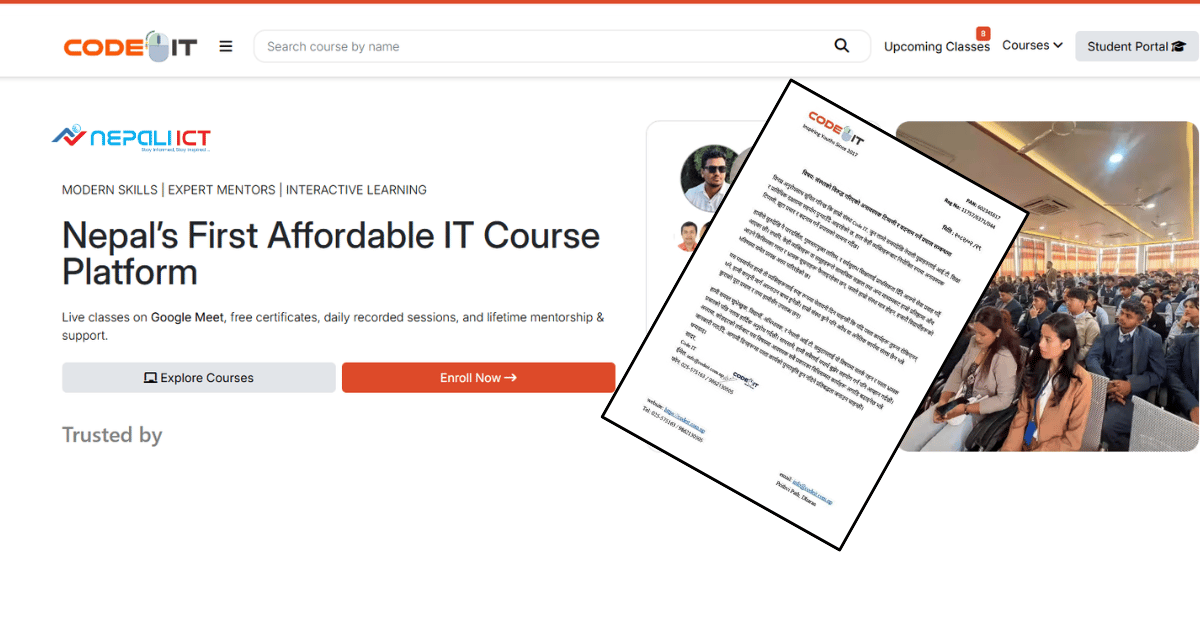



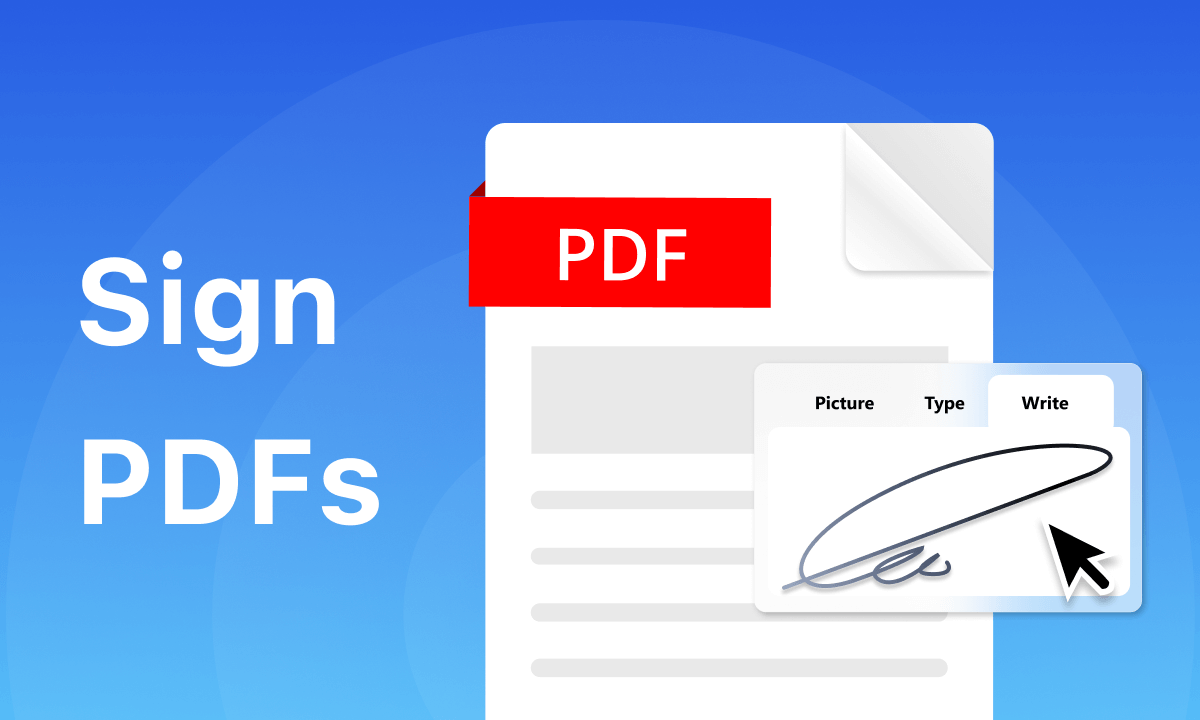







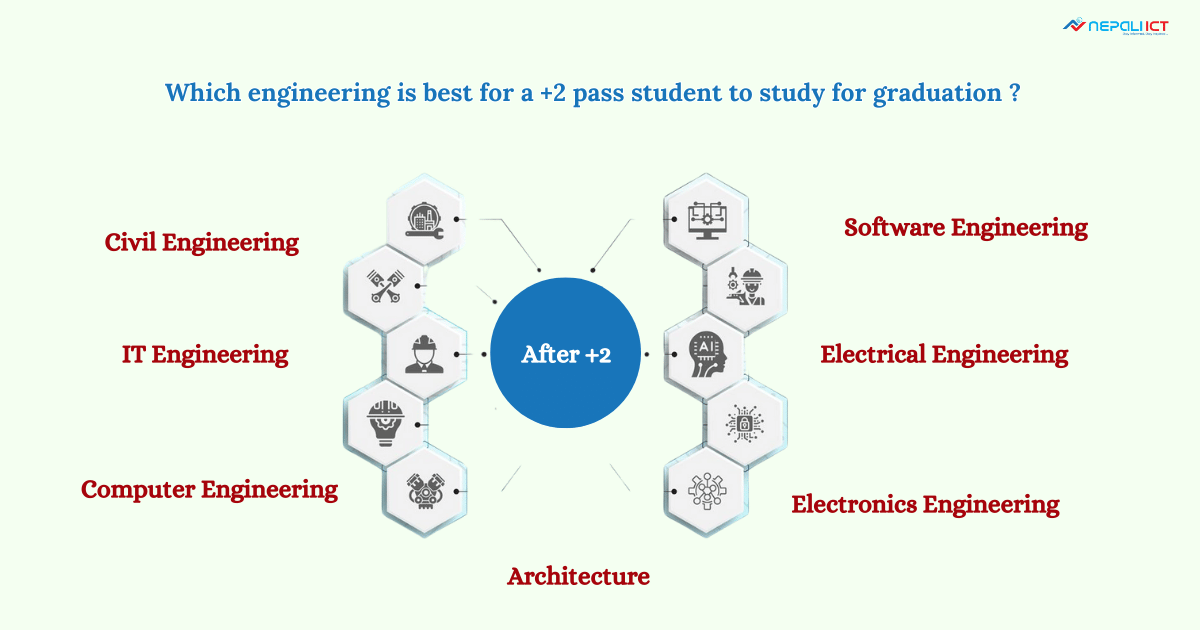

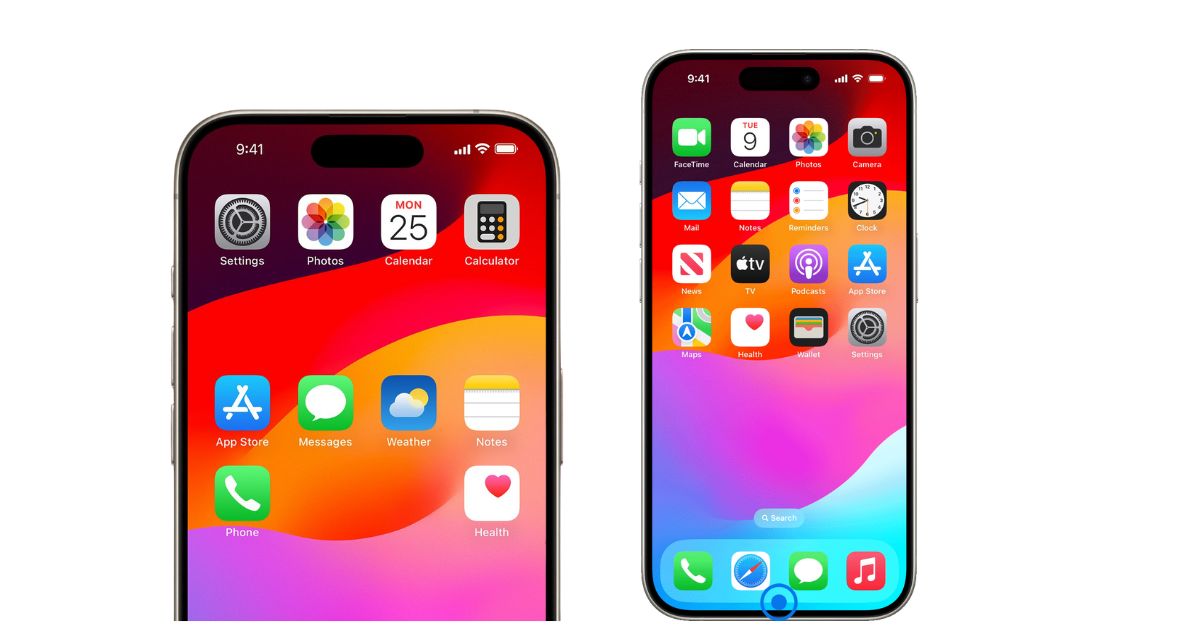
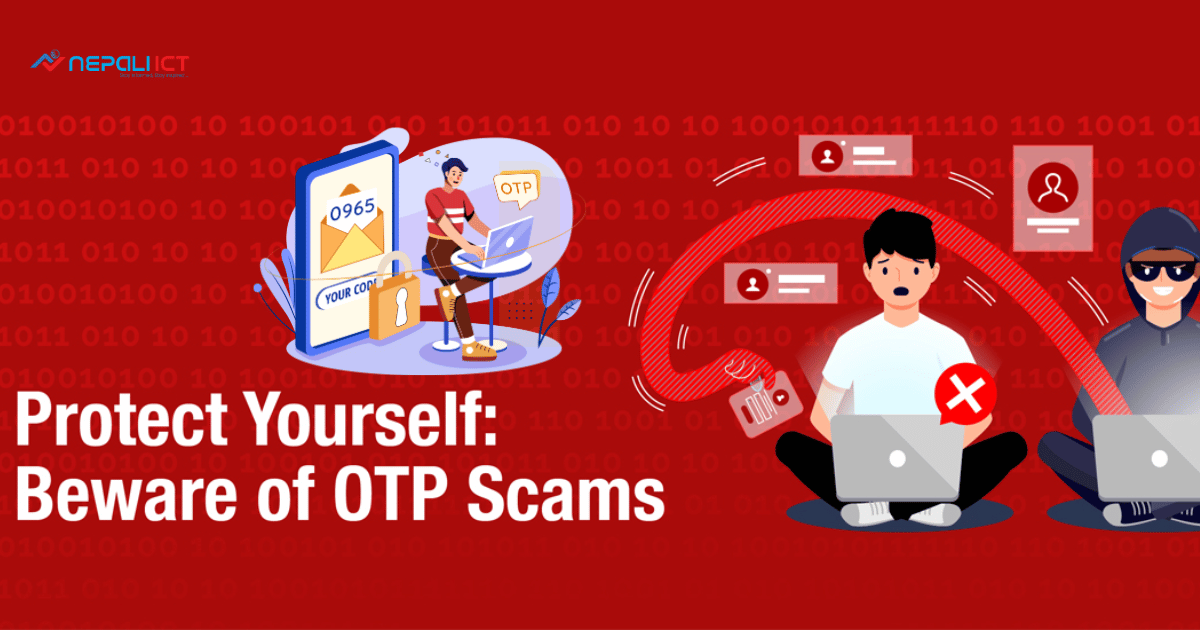
Comments