Kathmandu-Gmail inbox cleanup guide becomes essential when your email storage fills up and new messages stop arriving. This comprehensive Gmail inbox cleanup guide addresses the common problem of overflowing inboxes caused by promotional emails, newsletters, and financial transaction notifications. With Gmail providing 15GB of free storage shared across Gmail, Google Drive, and Google Photos, effective Gmail inbox cleanup strategies are crucial for maintaining optimal email performance.
Manual email deletion can take hours, making an efficient Gmail inbox cleanup guide invaluable for busy users. This detailed Gmail inbox cleanup guide provides proven methods to delete thousands of emails simultaneously, freeing up storage space and improving your email experience.
Why You Need a Gmail Inbox Cleanup Guide
Storage Space Challenges
Modern email usage creates significant storage challenges that require systematic Gmail inbox cleanup approaches:
Common Storage Issues:
- Promotional Emails: Marketing messages accumulating daily
- Newsletter Subscriptions: Regular content updates filling inbox
- Financial Notifications: Bank statements and transaction alerts
- Social Media Updates: Platform notifications and activity summaries
- Automated Messages: System-generated emails from various services
Gmail Storage Limitations:
- Free Allocation: 15GB shared across Google services
- Rapid Consumption: Large attachments and numerous emails quickly fill storage
- Service Interruption: New emails bounce when storage is full
- Performance Impact: Slow loading and search functionality
Method 1: Delete All Unsubscribe-Tagged Emails
Comprehensive Marketing Email Removal
The most effective Gmail inbox cleanup guide strategy targets promotional emails with unsubscribe options:
Step-by-Step Process:
1. Access Gmail Interface
- Open Gmail in your web browser
- Click on your Inbox to ensure you’re in the main email view
- Verify you’re using the desktop version for full functionality
2. Execute Unsubscribe Search
- Click in the search bar at the top of the Gmail interface
- Type “unsubscribe” (without quotes) exactly as shown
- Press Enter or click the search icon to execute the query
3. Review Search Results
- Gmail displays all emails containing unsubscribe links
- These typically include marketing emails, newsletters, and promotional content
- Legal requirement ensures most commercial emails include unsubscribe options
4. Select All Visible Emails
- Locate the small checkbox in the upper-left corner above the email list
- Click this checkbox to select all emails displayed on the current page
- Selected emails will be highlighted with checkmarks
5. Expand Selection to All Matching Emails
- Look for the blue notification bar that appears after selection
- Click “Select all conversations that match this search”
- This extends selection beyond the currently visible page to include all matching emails
6. Execute Mass Deletion
- Click the trash can (delete) icon at the top of the screen
- Confirm deletion when prompted by Gmail
- All selected emails move to the Trash folder immediately
7. Repeat for Other Tabs
- Navigate to Promotions, Social, and Updates tabs if using Gmail’s tabbed interface
- Repeat the same process for each tab to ensure comprehensive cleanup
Method 2: Delete Emails from Specific Senders
Targeted Sender-Based Cleanup
This Gmail inbox cleanup guide method targets emails from particular senders or domains:
Advanced Search Queries:
Delete from Specific Sender:
from:[email protected]- Replace “[email protected]” with the actual email address
- Captures all emails received from that specific sender
- Useful for eliminating persistent promotional senders
Delete from Email Domain:
from:@company.com- Targets all emails from a specific domain
- Effective for removing all communications from particular organizations
- Includes various email addresses from the same company
Delete Emails Sent to Specific Address:
- Identifies emails sent to specific addresses
- Useful if you have multiple email aliases
- Helps clean up targeted marketing campaigns
Method 3: Time-Based Email Deletion
Date Range Cleanup Strategies
Effective Gmail inbox cleanup guide includes time-based deletion methods:
Date-Specific Search Queries:
Delete Emails After Specific Date:
after:2023-01-01- Removes emails received after January 1, 2023
- Adjust date format as needed (YYYY-MM-DD)
- Useful for removing recent accumulations
Delete Emails Before Specific Date:
before:2022-12-31- Targets emails received before December 31, 2022
- Effective for removing old, outdated correspondence
- Helps maintain recent email relevance
Delete Emails from Date Range:
after:2023-01-01 before:2023-12-31- Combines date filters for specific time periods
- Precise control over deletion timeframes
- Useful for removing emails from particular months or years
Method 4: Advanced Search Combinations
Complex Query Construction
Sophisticated Gmail inbox cleanup guide techniques combine multiple search parameters:
Multi-Parameter Searches:
Combine Sender and Date:
from:[email protected] after:2023-06-01- Targets specific sender emails from particular date forward
- Provides precise control over deletion criteria
- Useful for removing recent promotional campaigns
Large Attachment Cleanup:
has:attachment larger:10M- Identifies emails with attachments larger than 10MB
- Significant storage space recovery potential
- Helps identify space-consuming content
Subject Line Targeting:
subject:"Daily Newsletter"- Removes emails with specific subject line text
- Effective for recurring newsletter deletion
- Precise targeting of unwanted content series
Method 5: Label-Based Cleanup
Organizational Email Management
Strategic Gmail inbox cleanup guide utilizes Gmail’s labeling system:
Label Targeting Strategies:
Social Media Cleanup:
label:social- Removes emails automatically categorized as social
- Includes Facebook, Twitter, LinkedIn notifications
- Significant volume reduction potential
Promotional Content Removal:
label:promotions- Targets Gmail’s automatically categorized promotional emails
- Includes sales, marketing, and advertising content
- Most effective for commercial email removal
Update Notifications:
label:updates- Removes system notifications and account updates
- Includes software updates, security notifications
- Maintenance-related email cleanup
Method 6: Attachment and Size Management
Storage-Focused Cleanup
Efficient Gmail inbox cleanup guide addresses storage-heavy content:
Size-Based Deletion:
Remove Large Files:
larger:25M- Targets emails with attachments over 25MB
- Maximum storage space recovery
- Identifies multimedia and document attachments
Specific File Type Removal:
filename:pdf- Removes emails containing PDF attachments
- Useful for document cleanup
- Targets specific file format accumulations
Multiple Attachment Emails:
has:attachment- Identifies all emails containing any attachments
- Broad attachment-based cleanup
- Comprehensive storage optimization
Method 7: Automated Cleanup Strategies
Systematic Maintenance Approach
Proactive Gmail inbox cleanup guide includes automation strategies:
Regular Maintenance Schedule:
Weekly Cleanup Routine:
- Delete promotional emails using unsubscribe search
- Remove emails older than 6 months
- Clear large attachment emails
- Review and delete unnecessary newsletters
Monthly Deep Cleaning:
- Analyze sender patterns and block persistent marketers
- Update email filters for automatic sorting
- Review and optimize label organization
- Clear trash and spam folders completely
Quarterly Storage Audit:
- Assess overall storage usage across Google services
- Identify trends in email accumulation
- Adjust retention policies for different email types
- Consider upgrading storage if necessary
Advanced Gmail Cleanup Features
Professional Management Tools
Comprehensive Gmail inbox cleanup guide includes advanced features:
Gmail Search Operators:
Multiple Criteria Combination:
from:[email protected] OR from:[email protected] older_than:30d- Combines multiple senders with date criteria
- Complex logic for precise targeting
- Professional-level email management
Exclude Important Emails:
-is:important -is:starred has:attachment larger:5M- Removes large attachments while preserving important emails
- Protective cleanup strategies
- Maintains critical communication
Best Practices for Gmail Inbox Cleanup
Long-term Email Management
Effective Gmail inbox cleanup guide includes prevention strategies:
Prevention Techniques:
- Unsubscribe Immediately: Remove unwanted subscriptions promptly
- Use Filters: Automatically sort and delete certain email types
- Regular Reviews: Weekly assessment of email patterns
- Alternative Accounts: Separate personal and promotional emails
Maintenance Guidelines:
- Backup Important Emails: Download critical correspondence before deletion
- Review Before Deleting: Quickly scan selected emails for importance
- Empty Trash Regularly: Permanently remove deleted emails
- Monitor Storage Usage: Track storage consumption trends
Security Considerations
Safe Cleanup Practices
Responsible Gmail inbox cleanup guide includes security awareness:
Security Precautions:
- Verify Email Content: Review financial and legal emails before deletion
- Preserve Important Records: Keep tax, insurance, and contract-related emails
- Check Trash Folder: Review deleted emails before permanent removal
- Backup Critical Data: Download important attachments before cleanup
Recovery Options:
- Trash Retention: Gmail keeps deleted emails for 30 days
- Immediate Recovery: Restore accidentally deleted emails from Trash
- Search Deleted Emails: Use search function within Trash folder
- Google Takeout: Export email data before major cleanups
Performance Benefits
System Optimization Results
Effective Gmail inbox cleanup guide implementation provides measurable benefits:
Performance Improvements:
- Faster Loading: Reduced inbox size improves Gmail responsiveness
- Better Search: Fewer emails enable quicker search results
- Mobile Performance: Cleaner inbox enhances mobile app experience
- Storage Optimization: More space for important emails and attachments
User Experience Enhancement:
- Reduced Clutter: Cleaner interface improves focus and productivity
- Better Organization: Easier navigation and email management
- Stress Reduction: Less overwhelming inbox environment
- Improved Efficiency: Faster email processing and response times
For additional email management strategies and productivity tips, visit our email productivity section for expert guidance and advanced techniques.
For official Gmail support and feature updates, consult Google Workspace Help for authoritative information and troubleshooting assistance.
This Gmail inbox cleanup guide provides comprehensive strategies for managing email storage effectively, enabling users to maintain organized, efficient email communication while maximizing available storage space across Google services.


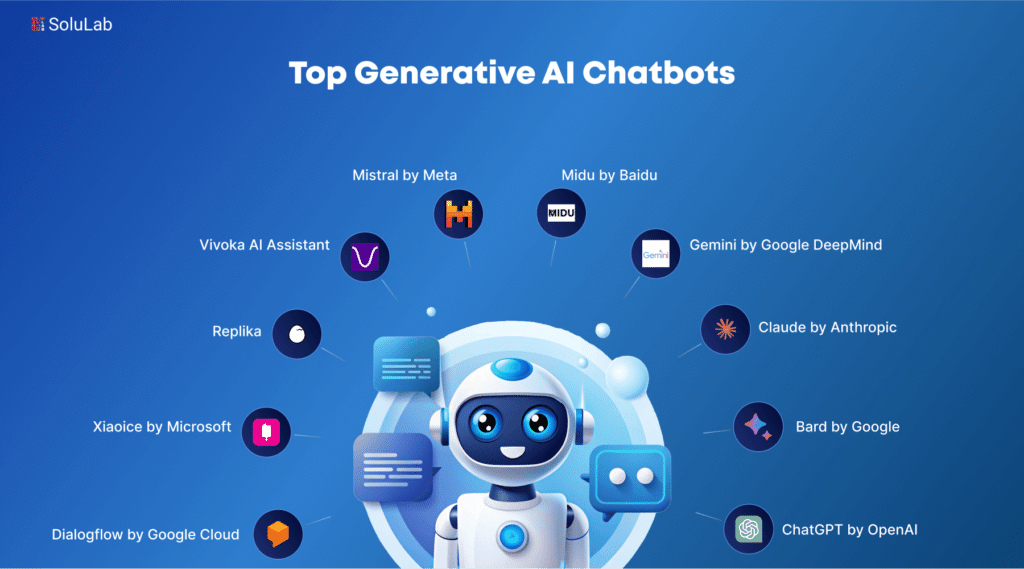

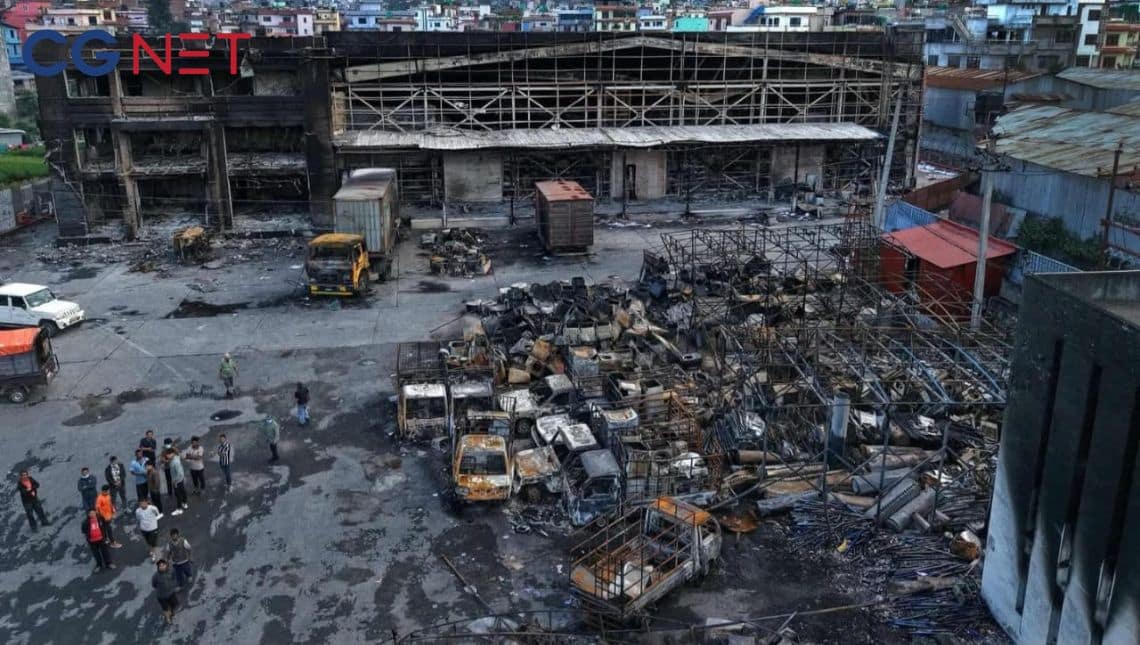


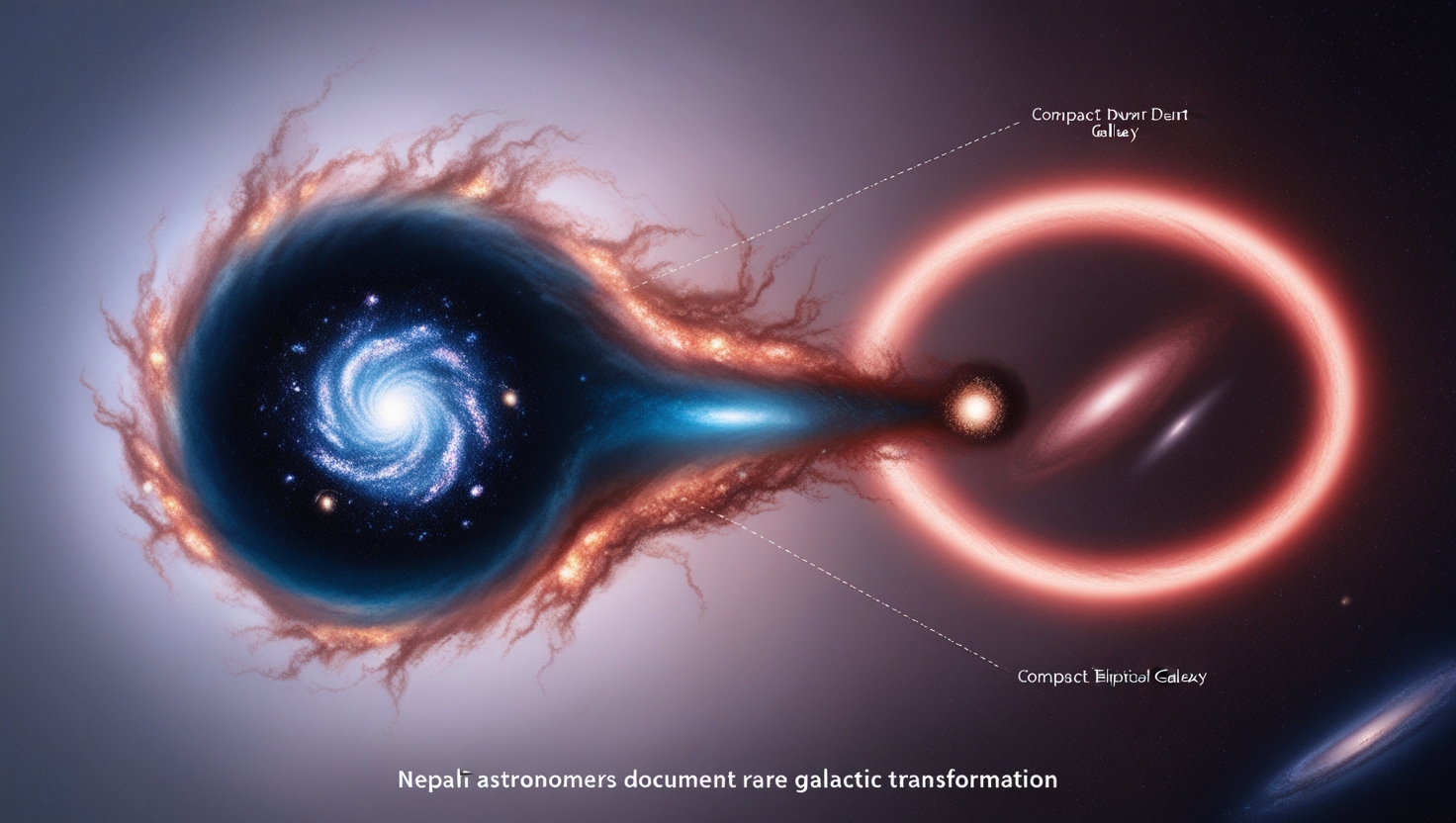
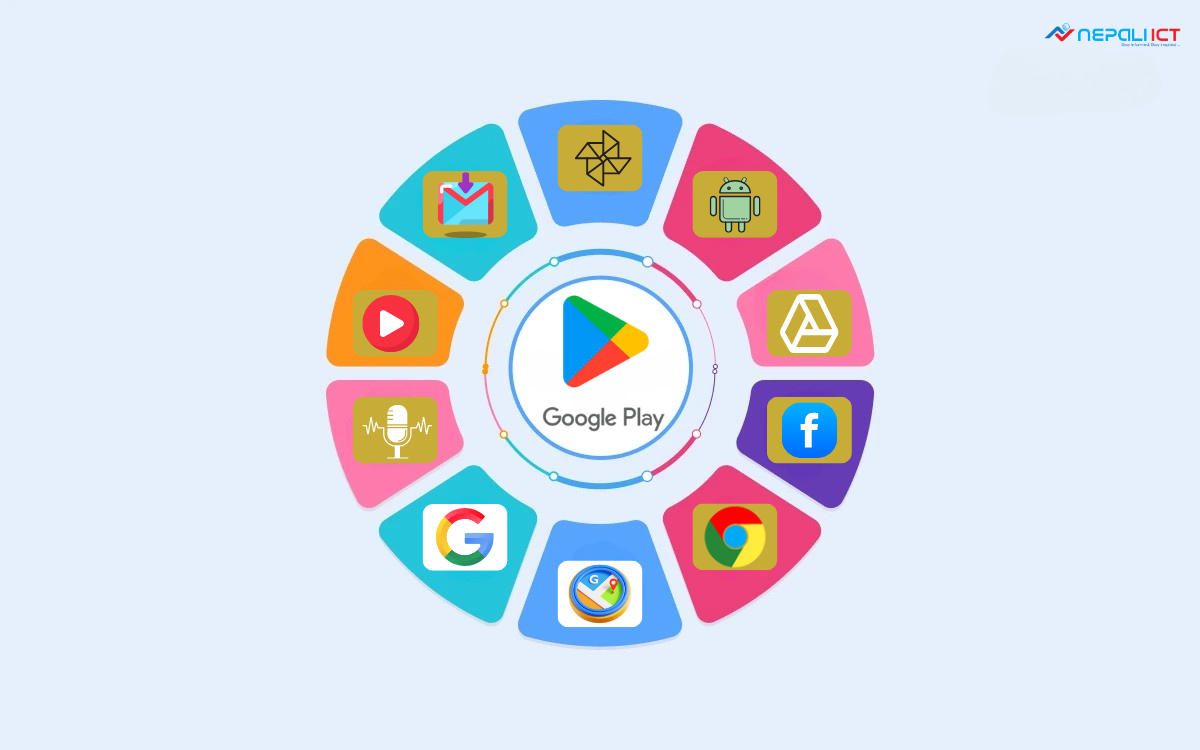
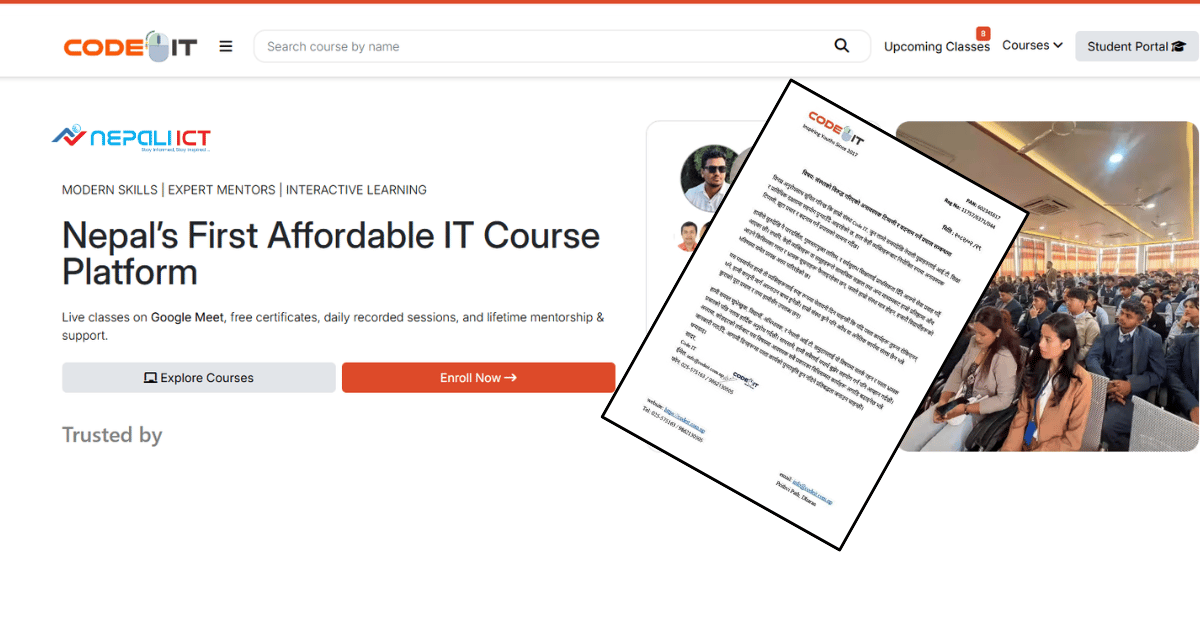




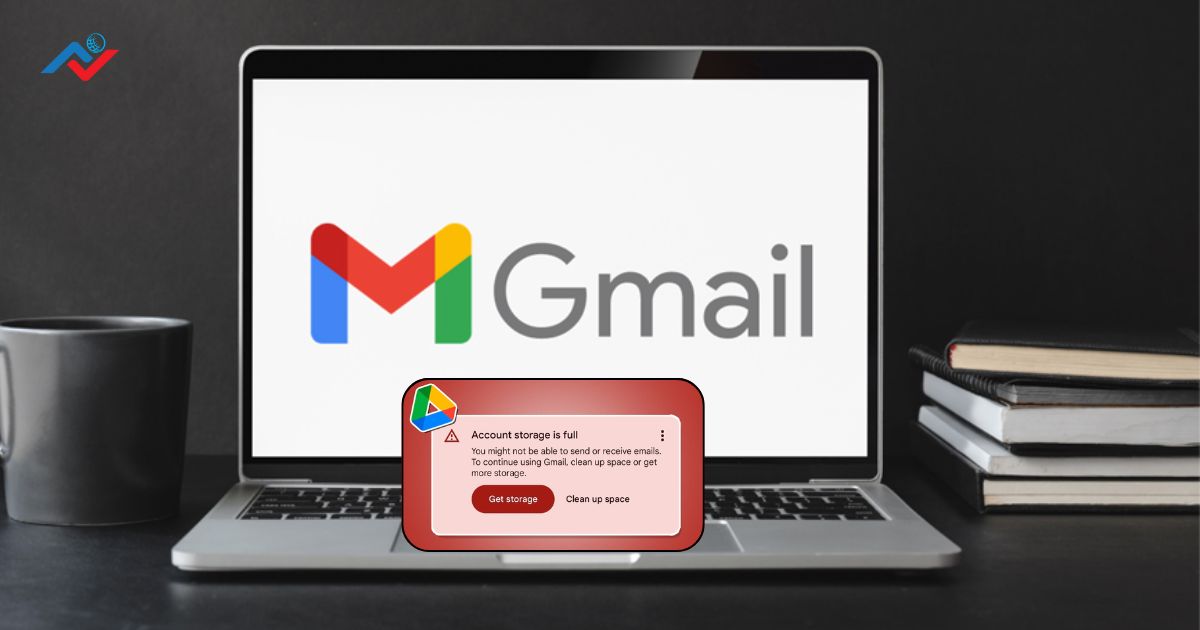







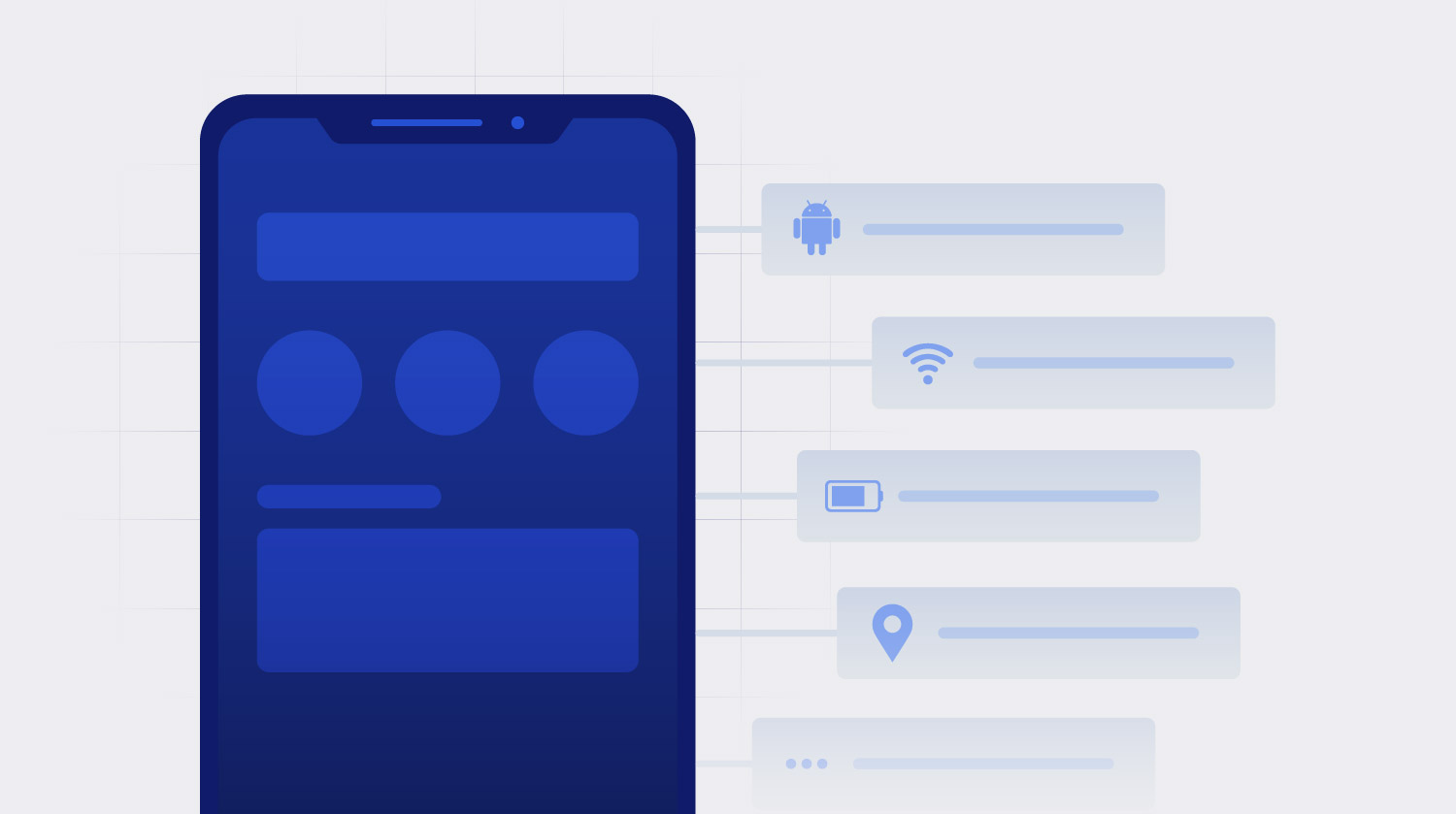


Comments